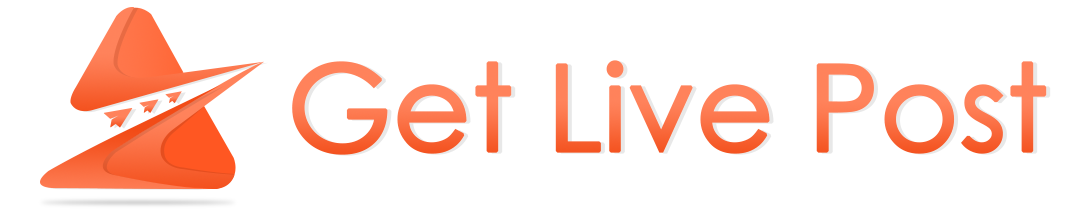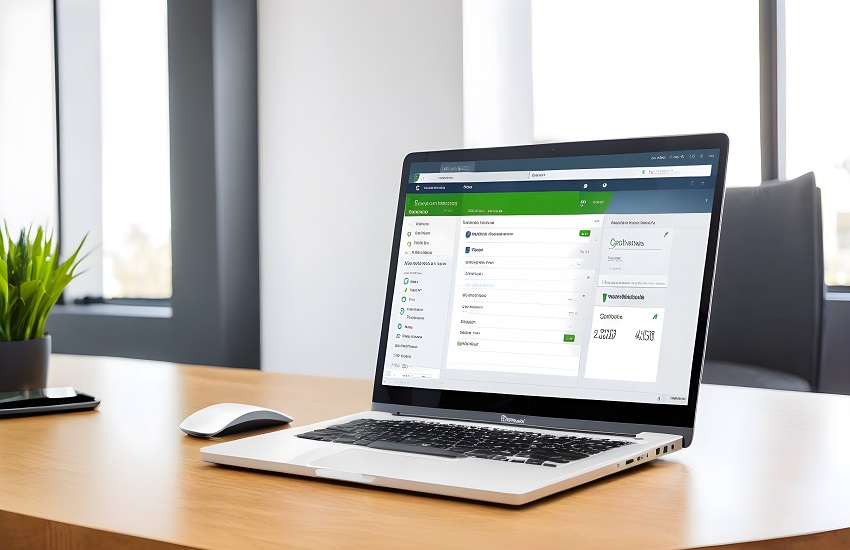Imagine being able to access your QuickBooks desktop from anywhere, at any time. No more worrying about being tied down to a specific location or comp
Imagine being able to access your QuickBooks desktop from anywhere, at any time. No more worrying about being tied down to a specific location or computer when it comes to managing your finances. With remote access, you can take control of your QuickBooks and stay connected no matter where you are. In this blog post, we will explore the possibilities of access QuickBooks desktop remotely. And how it can revolutionize the way you manage your business finances. So get ready to break free from the confines of traditional desktop usage and discover a whole new world of convenience and flexibility!
What is QuickBooks Desktop?
QuickBooks desktop is a powerful accounting software that has been trusted by businesses for years. It offers robust features and functionalities to help you manage your finances efficiently. Whether you are a small business owner or an accountant, QuickBooks desktop provides all the tools you need to track income and expenses, create invoices, manage inventory, generate reports, and much more.
One of the main advantages of using QuickBooks desktop is its reliability and stability. Unlike cloud-based solutions, which rely on an internet connection for access, QuickBooks desktop operates locally on your computer. This means that you have complete control over your data and don’t have to worry about any disruptions in connectivity.
Another benefit of QuickBooks desktop is its ability to handle large amounts of data without slowing down. With advanced features like batch invoicing and inventory tracking, it can easily accommodate the needs of growing businesses with high transaction volumes.
Additionally, QuickBooks desktop offers advanced reporting capabilities that allow you to gain valuable insights into your financial performance. You can customize reports based on specific criteria such as profitability by customer or sales by product category.
QuickBooks desktop is a reliable and feature-rich solution for managing your business finances. Its robust functionality combined with its stability make it a popular choice among businesses of all sizes. Whether you prefer working from home or need access while traveling, exploring remote access options could further enhance the convenience and flexibility offered by this powerful accounting software.
Advantages Of Accessing QuickBooks Remotely
When it comes to managing your finances, QuickBooks is a popular choice for small businesses. With its powerful features and user-friendly interface, it has become the go-to accounting software for many companies. However, using QuickBooks on a desktop computer can be limiting in terms of accessibility and flexibility. This is where remote access comes into play.
One of the major advantages of access QuickBooks desktop remotely is that you can work from anywhere at any time. Whether you’re on a business trip or working from home, all you need is an internet connection and a device to log in to your account. This means that you no longer have to be tied down to your office desk to manage your finances effectively.
Another advantage is improved collaboration among team members. By granting remote access to authorized users, multiple people can work on the same file simultaneously, making it easier than ever to collaborate on financial tasks such as invoicing or payroll processing.
Remote access also enhances data security. By storing your financial information securely in the cloud, you don’t have to worry about losing important data due to hardware failures or thefts. Additionally, most remote access platforms offer advanced encryption protocols and regular backups, ensuring that your data remains safe at all times.
Furthermore, by accessing QuickBooks remotely, you can streamline communication with your accountant or bookkeeper. Instead of sending files back and forth via email or other means. They can directly access the necessary information within QuickBooks itself. This not only saves time but also reduces the chances of miscommunication or errors during data transfer.
Access QuickBooks desktop remotely offers numerous advantages including increased flexibility and accessibility from anywhere at any time; improved collaboration among team members; enhanced data security through cloud storage; streamlined communication with accountants/bookkeepers; just to name a few! So why limit yourself when you can take full advantage of these benefits? Consider setting up remote access for QuickBooks and see the positive impact it has on your business.
Methods of Accessing QuickBooks Remotely
One of the key advantages of using QuickBooks is its ability to be accessed remotely, allowing users to manage their finances and stay on top of their business operations from anywhere in the world. So, how to access QuickBooks desktop remotely?
Let’s explore some methods:
- Remote Desktop Connection: This method involves accessing your computer or server that has QuickBooks installed through a remote connection. You can use applications like Microsoft Remote Desktop or TeamViewer to establish a secure connection and control your computer as if you were sitting right in front of it.
- Hosting on the Cloud: Another popular option is hosting your QuickBooks software on a cloud server. With this method, you don’t need to worry about hardware requirements or maintaining servers; everything is handled by the hosting provider. All you need is an internet connection and a compatible device to access your QuickBooks data securely.
- Virtual Private Network (VPN): A VPN creates a secure encrypted tunnel between your device and your office network, allowing you to access the local network resources including QuickBooks desktop remotely. This method provides enhanced security by encrypting all communication between devices.
- Web-based Access: Some versions of QuickBooks offer web-based access, where you can log in through any supported browser and access limited features online. While this may not provide full functionality compared to accessing directly from your desktop, it offers convenience for basic tasks on-the-go.
- Mobile Apps: Intuit also offers mobile apps for iOS and Android devices that allow users to access their company files remotely with ease. These apps are designed specifically for mobile use, providing simplified interfaces tailored for small screens while still offering essential accounting features.
With these various methods available for accessing QuickBooks remotely, businesses have flexibility in choosing what works best for them based on their needs and preferences.
Setting up remote access for QuickBooks
Setting up remote access for QuickBooks is a convenient way to manage your finances from anywhere, anytime. Whether you’re working from home or traveling for business, accessing QuickBooks remotely allows you to stay connected and keep track of your financial data.
To begin the process of setting up remote access, start by ensuring that you have a reliable internet connection. This will ensure smooth and uninterrupted access to your QuickBooks desktop software. Next, determine which method of remote access works best for you: using the Remote Desktop Protocol (RDP) or utilizing a third-party hosting service.
If you choose RDP, make sure that it is enabled on the computer where QuickBooks is installed. You’ll also need to configure port forwarding on your router to allow incoming connections. On the other hand, if you opt for a hosting service like Cloudies365. They will handle the setup and maintenance for you.
Once remote access has been set up, simply download and install the appropriate software or app onto your device(s). Then log in with your credentials and enjoy seamless access to all features within QuickBooks desktop.
Remember to always follow security best practices when accessing QuickBooks remotely. Use strong passwords and enable two-factor authentication whenever possible. Regularly update both your local machine’s antivirus software as well as any devices used for remote access.
By setting up remote access for QuickBooks, not only can you save time but also increase productivity by being able to work on-the-go without limitations!
Common Troubleshooting Tips for Remote Access
When it comes to accessing QuickBooks desktop remotely, you may encounter a few hiccups along the way. But don’t worry, these common troubleshooting tips can help you overcome any obstacles and ensure smooth remote access.
Check your internet connection. A stable and reliable internet connection is crucial for seamless remote access. If you’re experiencing connectivity issues, try resetting your router or contacting your service provider for assistance.
Next, verify that both the host computer (where QuickBooks is installed) and the remote computer have the necessary software updates installed. Outdated software can often cause compatibility issues and hinder remote access.
If you’re still encountering problems, double-check your firewall settings on both computers. Firewalls can sometimes block incoming connections necessary for remote access. Adjusting these settings or temporarily disabling the firewall might resolve the issue.
Another troubleshooting tip is to ensure that port 8019 (QuickBooks Database Server Manager) is open on both computers. This allows communication between them during remote access sessions.
In some cases, antivirus programs or security software may interfere with remote access capabilities. Temporarily disabling these programs or adding exceptions for QuickBooks might solve the problem.
If all else fails, consider reaching out to QuickBooks support or consulting an IT professional who specializes in QuickBooks desktop and remote access solutions. They can provide personalized guidance based on your specific setup and troubleshoot any complex issues you may be facing.
By following these troubleshooting tips, you’ll be well-equipped to tackle any hurdles that come your way while accessing QuickBooks desktop remotely
Alternatives to remote access for QuickBooks
While remote access is a convenient way to work with QuickBooks desktop from anywhere. There are alternative methods you can explore if it doesn’t suit your needs.
Let’s take a look at some of these alternatives:
- Cloud-based Hosting: Instead of accessing QuickBooks remotely, you can consider hosting your QuickBooks data on the cloud. This allows multiple users to access and collaborate on the same company file in real-time, without the need for physically accessing the computer where QuickBooks is installed.
- Local Network Access: If all users who need to work with QuickBooks are located within the same office or network, setting up local network access can be an effective alternative. This involves installing and configuring QuickBooks on a server or dedicated computer that all users have access to.
- Remote Desktop Services: Another option is using Remote Desktop Services (RDS) or Virtual Private Network (VPN). With RDS or VPN, you can securely connect to a computer that has QuickBooks installed, just like remote access but through a different method.
- Online Version of QuickBooks: Intuit also offers an online version of their accounting software called “QuickBooks Online.” It provides similar functionality as the desktop version but is accessed entirely through a web browser.
These alternatives provide flexibility and options for businesses that may not find remote access suitable for their specific requirements. It’s important to evaluate each option based on factors such as cost, security, scalability, and ease of use before making a decision.
Conclusion
Accessing QuickBooks desktop remotely can greatly enhance the flexibility and convenience of managing your financial data. Whether you’re a small business owner, an accountant, or a bookkeeper, being able to access QuickBooks from anywhere at any time can streamline your workflow and improve productivity.
In this article, we’ve explored the advantages of accessing QuickBooks remotely and discussed various methods for setting up remote access. We’ve also provided some troubleshooting tips to ensure smooth connectivity. However, it’s important to note that remote access may not be suitable for everyone or every situation.
If you prefer not to rely on remote access, there are alternatives available such as using QuickBooks Online or hosting your QuickBooks files on a cloud server. These options offer similar functionalities but with different approaches.
Also Read:- Cloud Service Providers: Best Hosting for Your Business
The decision to use remote access or explore alternative solutions depends on your specific needs and preferences. It’s worth considering factors like security requirements, budget constraints, and the level of control you desire over your accounting system.
Whether you choose to embrace remote access for QuickBooks desktop or opt for an alternative solution. The most important thing is finding a method that works best for you and empowers you to efficiently manage your finances.
So go ahead and explore the possibilities of accessing QuickBooks remotely – unleash its full potential while enjoying the freedom it offers!