How to Enter Missing Transactions in QuickBooks Managing finances accurately is crucial for any business, and QuickBooks is a powerful tool for this
How to Enter Missing Transactions in QuickBooks
Managing finances accurately is crucial for any business, and QuickBooks is a powerful tool for this task. However, missing transactions can sometimes disrupt your financial records. This guide will help you enter missing transactions in QuickBooks, ensuring your accounts remain accurate and up to date.
Steps to Enter Missing Transactions in QuickBooks
1. Identify the Missing Transactions
- Review Bank Statements: Compare your QuickBooks records with your bank statements to identify which transactions are missing.
- Check Transaction History: Use the Transaction History feature in QuickBooks to see if the transactions were mistakenly deleted or overlooked.
2. Manually Enter Transactions
If you identify missing transactions, you can manually enter them into QuickBooks.
- Open QuickBooks: Log into your QuickBooks account.
- Navigate to the Transactions Page: Go to the appropriate section based on the type of transaction (e.g., Expenses, Sales).
- Enter Missing Transaction Details:
- For Expenses:
- Go to the
Expensestab. - Click on
New Transactionand selectExpense. - Fill in the details including the vendor, date, amount, and category.
- Click
Save and CloseorSave and Newif you have more transactions to enter.
- Go to the
- For Sales:
- Go to the
Salestab. - Click on
New Transactionand selectSales ReceiptorInvoice. - Enter the customer name, date, amount, and any other required information.
- Click
Save and CloseorSave and New.
- Go to the
- For Expenses:
3. Reconcile Your Accounts
After entering the missing transactions, reconcile your accounts to ensure everything matches up with your bank statements.
- Go to the Reconciliation Page:
- Navigate to
Accountingand selectReconcile. - Choose the account you want to reconcile.
- Navigate to
- Enter Statement Information:
- Enter the statement ending date and ending balance from your bank statement.
- Click
Start Reconciling.
- Match Transactions:
- Check off the transactions that match your bank statement.
- Ensure the difference between QuickBooks and your bank statement is zero.
- Click
Finish Nowwhen complete.
Tips for Preventing Missing Transactions
- Regularly Review Your Accounts: Periodic reviews help catch discrepancies early.
- Automate Bank Feeds: Connect your bank accounts to QuickBooks for automatic transaction imports.
- Use Receipt Management Tools: QuickBooks offers tools to manage and upload receipts, reducing the chance of missing expense entries.
- Backup Your Data: Regularly back up your QuickBooks data to prevent data loss.
Conclusion
Entering missing transactions in QuickBooks is a straightforward process that involves identifying the missing entries, manually adding them, and reconciling your accounts. Regular account reviews and utilizing QuickBooks’ automated tools can help prevent discrepancies and ensure your financial records remain accurate. Keeping your books accurate not only helps in smooth business operations but also ensures you are well-prepared for tax season and financial audits.
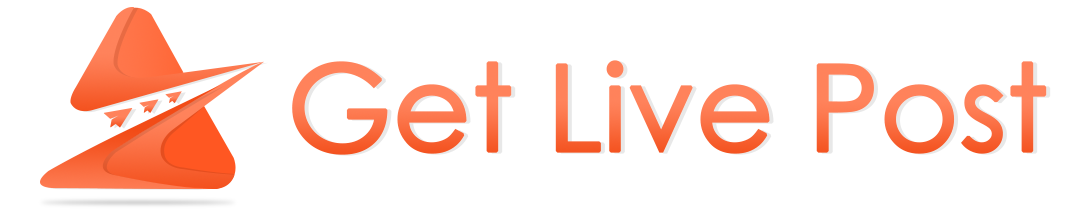

COMMENTS